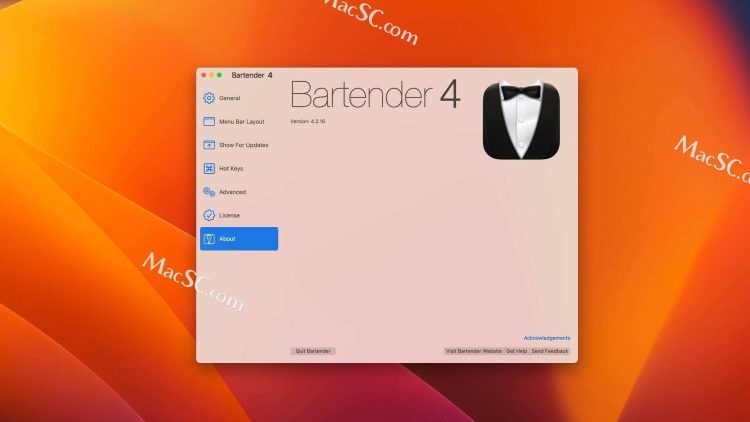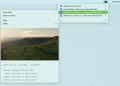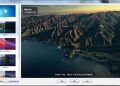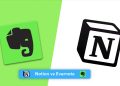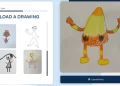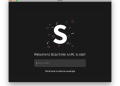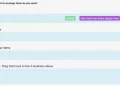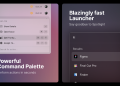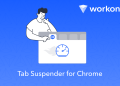For users who use Mac as an office computer, I believe that many people have the need to customize the Mac menu bar, especially when you have installed a lot of software, the menu bar will become very confusing and need to be organized. In this article, I recommend a An easy-to-use menu bar management software on Mac – Bartender 4
Hide menu bar icons
In Bartender, you can easily hide unnecessary icons and make your menu bar more concise
It has a panel dedicated to managing icons, which allows you to set the display of each menu bar widget by dragging and dropping, and sets up 3 different categories, which are in turn
- Always show, the icon in this column will always be displayed in the menu bar
- Hidden items, the icon of this category is hidden by default, but can be displayed by clicking
- Always hidden, the menu bar icon can be permanently hidden, even if you click the expand icon, it will not be displayed
You can classify and hide each icon according to your needs to improve your work efficiency
Bartender hide menu bar icon Bartender hide menu bar icon
Of course, some people may not have many menu bar icons, and you don’t want to make it too complicated. You can also use Bartender’s menu bar tool directly, just drag the icons to the left of the arrow to hide them
Beautify the menu bar with empty fields
In addition to hiding unnecessary icons, you can also use Bartender to beautify the menu bar
You can add a Spacer between any menu bar icons to separate the icon groups and make the menu bar tools easier to use
Mac menu bar add spacer Mac menu bar add spacer
Spacer also supports customization, you can modify its width, fill in text, Emoji images, etc.
Bartender adds text and Emoji to the Mac menu bar Bartender adds text and Emoji to the Mac menu bar
Automatically show and hide
Bartender auto-hide menu bar icons Bartender auto-hide menu bar icons
Compared with manually hiding icons, Bartender’s automation is more convenient. You can set your own rules to automatically display or hide specific icons, such as hiding the battery icon when charging, displaying network icons when connected to WiFi, etc.
Custom usage habits
Bartender setting interface Bartender setting interface
In addition to the above introduction, Bartender also has many small functions and options, such as shortcut keys, icon selection, appearance style, Bartender Bar, etc., allowing you to customize your own usage habits