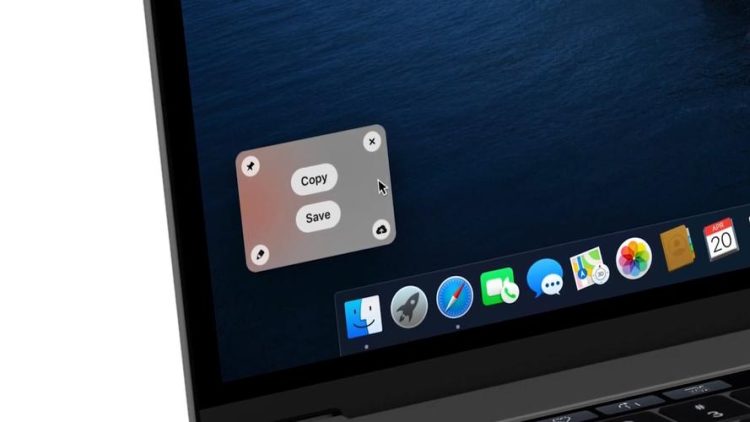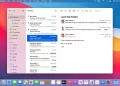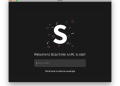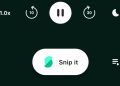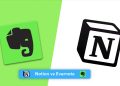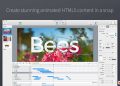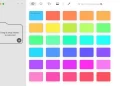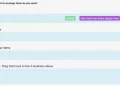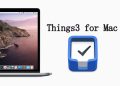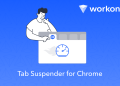Cleanshot is an all-in-one screenshot tool on Mac. It integrates screenshots, stickers, annotations, screen recording, sharing and other functions, allowing you to take screenshots like a professional. In this article, I will introduce it to you. A handy screenshot tool
As a specialized screenshot software, Cleanshot provides a variety of screenshot methods, the operations include
- Region screenshot, the most commonly used method of screenshot
- Full screen screenshot, capture the entire screen
- Window screenshot, intercept specific software window
- Scrolling screenshots, taking long screenshots of the screen
- Timed screenshot, automatic screenshot after countdown
Through the above screenshot methods, almost all kinds of screenshot needs can be met. For example, you can use window screenshots to capture the interface of specific software, you can use scrolling screenshots to capture long web pages, etc. The various functions of Cleanshot are very convenient to use, and there is no need to install software or browser extensions for a certain requirement
In addition to supporting screenshots, Cleanshot also provides a screen recording function, which can be used to record video or GIF files. The following functions are supported during the recording process
- Auto-hide notifications
- Record microphone and audio
- Highlight mouse and button display
These functions are enough for some daily sharing, and you can also simply edit the recorded video and share it with others, which can completely replace the simple Mac screen recording software
The software also provides a very complete annotation tool, you can add arrows, shapes, boxes, text, mosaics, step diagrams, highlights and other effects to pictures at any time, and all annotations are adjustable and can be modified at any time without Don’t worry about drawing the wrong label
Cleanshot provides a complete workflow. When the screenshot or screen recording is completed, you can perform the following operations
- Save to file
- Copy to clipboard
- Stick to desktop
- Internet sharing
- Editing tools
You can also quickly insert pictures by directly dragging thumbnails to other applications. For example, when using WordPress to write articles, you can directly drag and drop pictures to the editor and it will be uploaded automatically. This function can be said to be very convenient and saves Steps to save to local and upload
Desktop optimization is a very unique feature in Cleanshot, it allows you to have a clean desktop when taking screenshots, so that the captured pictures will not be disturbed by other content
One function is to automatically hide desktop icons. When taking a screenshot, Cleanshot can automatically hide the icons on the desktop, leaving only the wallpaper as the background. After the screenshot is completed, it will resume display
The other is a temporary screenshot wallpaper. You can set a temporary wallpaper or a solid color background. Cleanshot will use the temporary wallpaper as the background during the screenshot process, which can prevent the screenshot from being disturbed by complex backgrounds.
These two desktop optimization functions of Cleanshot are very practical functions. For example, in order to keep the screenshots simple, I would set a simple wallpaper and use One Switch to hide the desktop icons. Each time I need to operate separately, but after using Cleanshot , these operations are all automated
For users who use screenshots frequently, customized output is very necessary. Making good rules can save us a lot of time. We can rely on Cleanshot to customize the output of files
In Cleanshot, the options you can customize include
- Image output format, you can choose JPG or PNG
- Picture file name rules, you can use various time and character variables to formulate naming rules
- Automatic operation after screenshot, set auto save, auto upload, annotation after screenshot, etc.
Cleanshot Cloud is a storage and sharing service provided by Cleanshot for users. It can be linked with Cleanshot to make sharing pictures or videos more convenient.
What is the specific workflow? When you choose to upload to the cloud after taking a screenshot or screen recording, it will automatically upload the file to Cleanshot Cloud for you, and automatically copy the link to the clipboard. You only need to share the link, but it should be noted that currently It can only be stored for 30 days, and more functions are still under development
Cleanshot is a very useful screenshot software for Mac. It has a beautiful interface and a good experience. It is suitable for people who often need to take screenshots. For more useful screenshot software, check out our Mac screenshot software recommendation