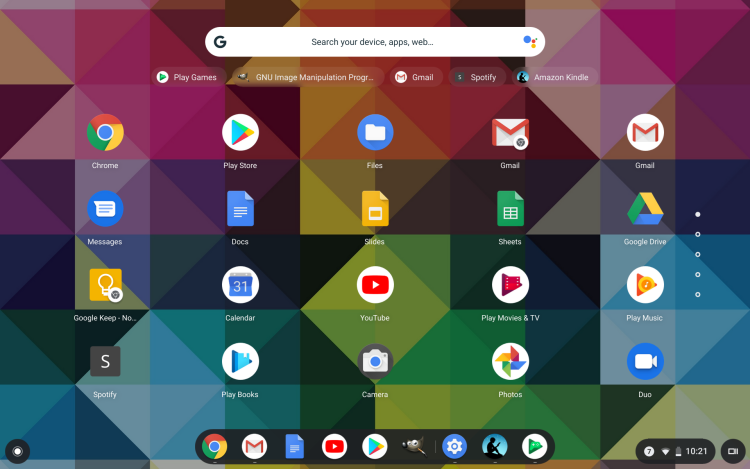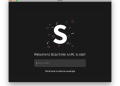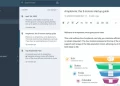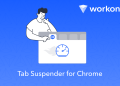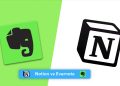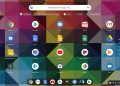If you have done design-related work, or often collect various pictures, you must be very familiar with the petal website. Through petal.com, we can easily collect pictures and save them in our drawing board, but petal has a disadvantage. If you don’t If you upgrade to the Pro version, all the pictures you collect are saved on the petal website and are public, and anyone can see it. If there are private content, it is not convenient to use
The Eagle introduced today is also a tool to help collect pictures, but it is a software for local use. You can use Eagle to collect various pictures on the Internet to your computer, sort them out, and create your own inspiration and Material warehouse, all content is private
Convenient image collection
In Eagle, it is very convenient to collect pictures
- If it is a picture stored on the computer, you can directly drag it to the Eagle interface, which supports batch operations
- If it is a picture in other software, you can copy it first and then press Ctrl + V to paste it into Eagle
- For the pictures in the browser, you can use the Eagle extension to take screenshots or drag and save them to the material library
Eagle’s browser extension is very powerful, and you can even use it as a browser screenshot tool, whether it is a selected area screenshot or a full page screenshot.
Detailed image information and classification
When you save the picture to Eagle, Eagle will automatically generate many important information for you
All pictures contain some basic information, such as picture size, file size, and creation time, etc.; if you dump or screenshot a picture from a web page, Eagle will also record the information on the web page, such as the original web page (It is very useful for finding the original image of the material), title; some information, you can also add it yourself, such as tags, comments, ratings, etc.
In the picture viewing interface, you can also mark, crop and other operations on the picture
Find images quickly
Because Eagle creates a lot of information when adding images, it is very easy to find a specific image when you want to
The easiest way is to search for the title, if you set the title, you can easily search
Of course, even if you forget the title, there is no problem, you can continue to find it through various filters
For example, you can set a rule, if it is in PSD format, rated 5 stars and has annotations and comments, the files that meet the rules will be returned in the picture
Import, export and cloud synchronization
As a collection software, import and export and cloud synchronization are believed to be issues of great concern to many people
In the Eagle software, you can import and export pictures very easily. You can export the material folder into a picture format for easy use in other software, or you can also export it into an Eagle material package, which can be shared with friends or Colleagues use